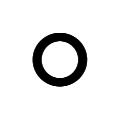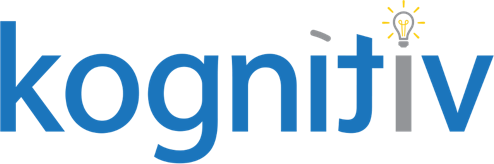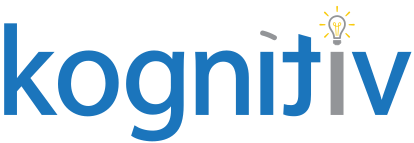Automatically Manage Business Processes for a Worker

One of the hardest parts about maintaining an HR system is ensuring data integrity. Keeping your HR system accurate, complete, and compliant can turn into a full time job. It has become essential for organizations to implement automated systems and processes that can help reduce workload for administrators, or else they are left with frustrated workers and incomplete data.
On April 23rd, Workday came out with a new tool that enhances the functionality of business processes. Now, by adding a step to their business processes, customers can automatically take action by either cancelling, advancing to the end, or reassigning the step. This new step happens before the manual process of reassignment and allows you to set up conditions based on different business process types.
Overview of Functionality
You can add the new Service step to the following 4 business processes:
- Change Job
- End Contingent Worker Contract
- Request Leave of Absence
- Terminate Employee
After adding the step, you can configure it to either cancel or advance outstanding actions for the worker. This tool can be configured for individual business processes or for all business processes in the tenant. Additionally, you can set multiple rules that evaluate in order.
You can also choose to reassign or remove that person as an assignee for tasks sitting in their inbox.
Use Case: Terminating Workers with Outstanding Onboarding Tasks
Requirements: Client was looking to reduce manual effort involved in cancelling onboarding tasks for terminated workers. Currently, if you terminate someone and the onboarding process is still assigned to them via the “Employee as Self” security group, you have to use a work-around that involves editing the business process, reassigning the step, and then unediting the business process. We set up an automatic service on the Termination business process to advance the Onboarding business process to the end. This configuration created an automatic solution that reduced hours of manual labor previously done by the HR team.
Configuration considerations: Before this new functionality, there were two workarounds:
- Editing the business process step to include a security group such as HR Administrator, reassigning the unassigned step (since ‘Employee as Self’ was terminated) to that group, and then reconfiguring the business process definition once done.
- Including the “Terminee as Self” security group on all of the Onboarding business process steps to ensure that even if the person was terminated. This ensured that even if the step had no assignee it would not break.
Our client, who was using option #1, would be flagged of these instances when any unassigned steps were sent to the Administrator’s inbox. Due to their large employee population with high turnover, they had to spend time on this task frequently.
Configuration
- Set a user to Perform Automated Business Process Actions in Tenant Setup – Business Processes
- This person’s name will perform the task and appear in the audit log and event history
- Add web service step to the business process
- Add the step to the Termination business process. The step should be before the existing Manage Business Processes for Worker step
- Configure the service step
- Add a row and put the following business processes in “Include Business Processes”
- Onboarding
- Change Emergency Contacts
- Disability Self-Identification
- Veteran Status Identification
- Edit Government IDs
- Any other subprocesses that are part of Onboarding
- Change the action drop down box to “Advance to End”
- Put a comment of “Automatically advanced during termination.” in the comment box
- Check the box for “Suppress Notifications”
- Add a row and put the following business processes in “Include Business Processes”
End Result
Going forward, employees that are terminated will have their onboarding steps advanced to the end automatically, instead of the Onboarding event going unassigned and appearing in the Administrators inbox to fix.
The configuration takes less than 2 hours of work and really depends on how complex the rules are regarding certain business processes. Testing should include scenarios of employees in different steps on onboarding to make sure the web service is correctly advancing in all cases.