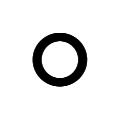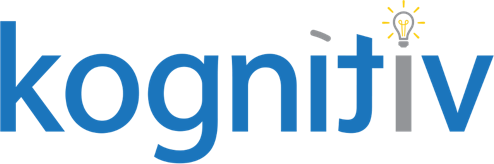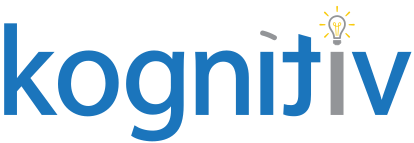Intelligent Customer Payment Matching Powered by Machine Learning

Do you have a number of on-account or unapplied customer payments in Workday? Do you have payments that are misapplied? With release 2021R2, Workday now offers Intelligent Customer Payment Matching that leverages machine learning to assist with matching customer payments to open customer invoices and adjustments. The functionality also provides recommendations on how to apply payments that do not have remittance advice. These recommendations can help identify payments that have been misapplied, prevent writing off payments or invoices that should otherwise be processed in payment application, and provide guidance on how to apply pre-payment, reducing time and manual effort.
In order to use this functionality, the first step is to reach out to your Workday Customer Success Manager to obtain and sign the Innovation Services Agreement. You must opt-in to the innovation services in your Workday tenant using the Enable Machine Learning for Financials report:
- Select the Financial Management Machine Learning GA Features option on the Innovation Service Opt-in tab
- On the Data Selection Opt-In tab, enable the Customer Payment Data Opt In
Once you have opted in, allow up to 2 weeks for Workday to enable the feature in your tenant. You can check the status on the Enable Machine Learning for Financials report under the Feature Availability Status tab.
How to use the feature:
There is a new task called “Schedule Cash Application Insights”. The task can be run on an ad-hoc basis, but it is recommended to set up a schedule to run the task daily once all cash applications have been processed. If you are using auto-apply rules, you can schedule the cash applications insights process to run after the last customer payment auto-application job completes.
You will need to create a separate schedule for each customer payment company and currency combination. The schedule cannot be created by company hierarchy or for multiple currencies. There are a few other prompts that can be populated to isolate your results:
- Payment Date – use current date or use the Days before Schedule option to view older payments
- Customer – specific customer groups, customer categories or remit-from customers
- Payment Application Statuses – unapplied or applied with on-account payments
- Payment Types
- Payment Amount range
I have recommendations, now what?
Once the cash application insights process completes, the user that initiated the process will receive an in-box notification. Now the View Cash Application Insights report can be generated to see the recommendations
Based on the criteria specified in your schedule, the Cash Application Insights report will provide a list of customer payments that match customer invoices and/or adjustments. When you select Review, Workday will take you to the Apply Customer Payment task where the recommended customer invoices are pre-selected and the payment amount is populated with the recommended payment amount. The invoices can be unselected or payment amounts updated. From here, you can complete the customer payment application.
If the recommended invoices are not correct, you can select Dismiss and the invoice will not be recommended again for that payment. The invoice may be recommended for another payment as long as the invoice is still open.
By continuously giving feedback on the recommendations (review or dismiss), Workday will be continuing to learn how your customer payments should be applied and it will improve the recommendations.
Some additional items to note:
- The following items will not be included in the recommendations: consolidated invoices, on-behalf of intercompany payments, cross currency payments, payments applied to multiple customers and payments missing Remit-From Customer.
- You must have customer payment data in your Workday tenant for at least the last 30 days for the feature to provide recommendations.
Still have questions?
Thank you for reading this blog post! Workday has provided resources on Community to assist with enabling and utilizing this new feature. Please do not hesitate to reach out to us here at Kognitiv if you have any questions or would like some assistance implementing this feature.