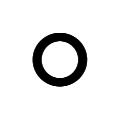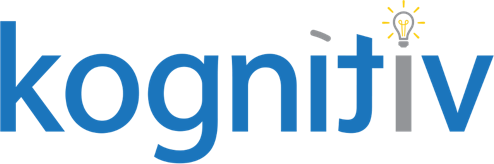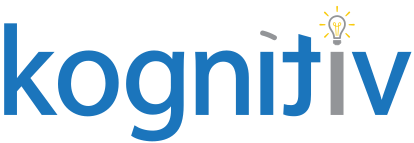Restructuring in Workday® Adaptive Planning

Has your organization recently gone through or are considering going through restructuring changes? Have you considered the impact this might have in your Adaptive Insights environment?
Many consultants would tell you to go through a re-implementation in Adaptive Insights once your restructuring has been finished and implemented into your ERP. That may sound reasonable, but Adaptive Insights is a powerful and agile planning tool that is capable of modeling these structural changes time and time again to fit your organizational needs. In fact, Adaptive Insights can be the tool used to draft your suggested structural/Financial Data Model changes. That said, there are a few key areas to keep in mind when modeling restructuring changes in Adaptive Insights: New Structural Elements (Levels, GL Accounts, Dimensions), Historical Comparative Reporting, Model Restrictions, and Allocations.
New Structural Elements
The first step in Adaptive when restructuring is getting your new structure into the system. For Levels, you can add them directly to the current level hierarchy or create a new set of parent levels (“Legacy Levels” and “2020 Restructuring Levels”).
For GL Accounts there are two routes you can go: create a parent above legacy accounts and have the legacy and new account be a child of the created parent, or add the new accounts as their own hierarchy, but at very least, under the correct account type (Total Assets, Total Liabilities and Equities, Total Revenue, Total COGS, Total Expenses).

For Dimensions, there are also 2 routes you can go: create a new dimension and new dimension values (if you go this route you cannot effectively run historical comparative reports). Alternatively, you can convert your existing legacy dimension to a list dimension and add new dimension values to the existing legacy dimension (doing this is the only way to get comparative historical reporting by dimension).
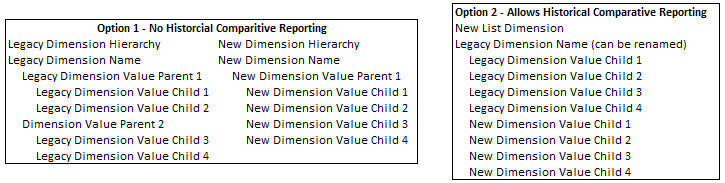
Historical Comparative Reporting
Now that the new structural elements are added, you can focus on generating historical comparative reports. The structural elements that will tremendously help with this effort are attributes (level, account, and dimension attributes). For each new structural element that you added, you need to tag it with an attribute identical to itself (if your new dimension value is “CC-XYZ” tag it with an attribute value also called “CC-XYZ”). For each legacy structural element, tag it with its corresponding restructured counterpart (if your legacy dimension value was “Cost Center XYZ” tag it with the attribute value “CC-XYZ”). Do this same exercise with accounts and any dimensions that were converted to list dimensions. Once these attributes have been created and appropriately tagged, the only thing left to do is REPLACE the legacy elements (levels, accounts, dimensions) in your report with these attributes.
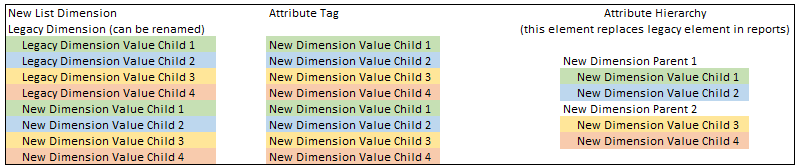
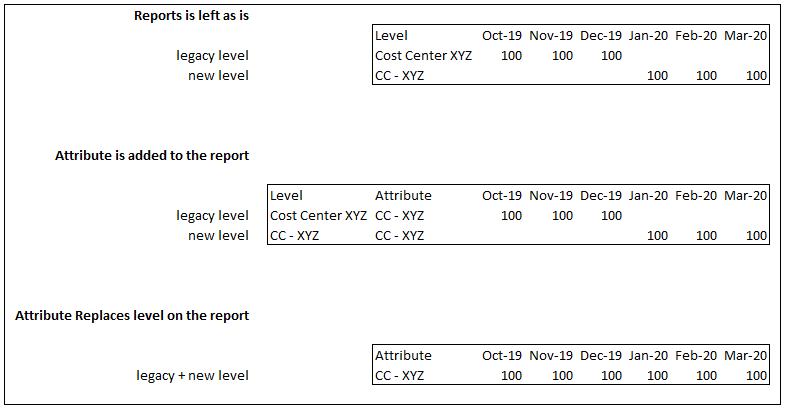
Model Restrictions
Not all models have “Restrictions”, but if there are, updating model restrictions is a fairly straightforward exercise. To update your model restrictions, open the back end of a cube sheet and select “Restrictions”. Update the newest structural elements with restrictions to mirror/replicate your legacy restrictions. There is not an easy way to “pull” model restrictions so it is important to document these restrictions as they are created. To retire levels, update “Version & Availability Settings” within the level administration page.
Allocations
Allocations are probably the least flexible area in Adaptive Insights. Often, allocations need to be completely recreated when restructuring. Unfortunately, there is not a great way to retroactively “fix” this. However, if you are going through the process of updating your allocations, there is neat configuration you can pursue so that you never have to recreate allocations again.
To make your allocations flexible across time, update the “Allocate-Out Value” formula and/or your “Weight Formula” to be a custom account. This custom account’s formula can then be manipulated over time in a standard sheet, without having to ever adjust the allocations themselves. There is some additional continued maintenance when doing this, but you could save a lot of time/headache for future restructuring depending on how many allocations are in your Adaptive Insights environment. Alternatively, with 2020R2, new functionality should allow you to update master formulas by version, reducing continued maintenance, but not quite as flexible as the standard sheet option.
If your organization is thinking about going through a form of restructuring, consider using Adaptive Insights to model it out!