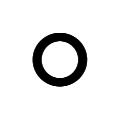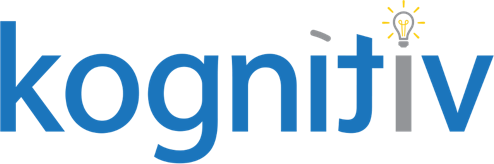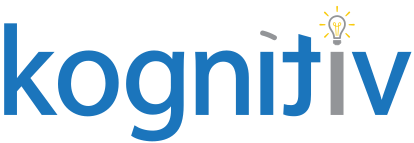How to Manage Multi-Position Time Tracking Eligibility in Workday
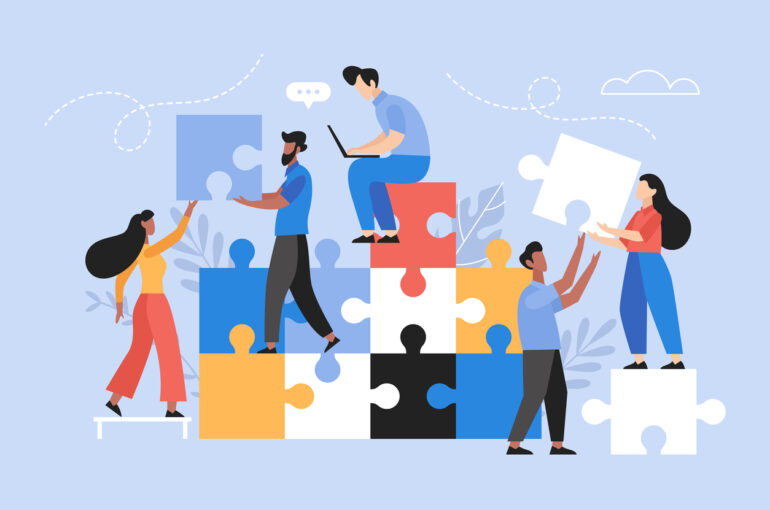
When it comes to Workday Time Tracking, multiple positions can be tricky to work with. That said, it is possible to easily accommodate eligibility for workers with multiple positions once you understand the requirements. At times, workers may have multiple positions but only one of them should be eligible for time tracking. A good example of this would be a worker who has two positions, one which is a Salary Exempt position and does not need to track time, and one that is a Salary Non-Exempt position in which they need to track hours worked.
If it is the worker’s primary position that is eligible for time tracking, the eligibility will be simple to configure: eligibility rules are usually based on the Worker business object, which will reference the primary position of the worker. The difficulty comes when the position that should be eligible is not the primary position. In time tracking, the only component that supports position-based eligibility is Time Code Groups but for workers to be able to enter time they need to be eligible for both a Time Entry Template and a Period Schedule as well. To reference additional positions in the eligibility for these components, a calculated field that aggregates all of the worker’s positions can be utilized.
Create Calculated Fields for Eligibility
The first step is determining the worker attributes you need to create your calculated fields. Some common examples would be Pay Rate Type, Exempt Status, Time Type, or Job Profile. Once you determine the attributes that are needed you will start by creating an Aggregate Related Instances calculated field that will aggregate the attributes for all positions for the worker.
Example:
| Business Object | Worker |
| Calculation | Aggregate Related Instances |
| Source Field | Positions for Worker |
| Fields to Aggregate | an attribute you’re already using in eligibility, ex. Pay Rate Type |
You would then replicate this calculated field for all attributes that you are using in time tracking eligibility rules. We will use these rules to replace the existing fields that are only referencing the worker’s primary position.
IMPORTANT: Remember to update the eligibility in all areas of time tracking including time entry templates, time code groups, time calculation groups, and period schedules!
Workers will now be eligible to enter time, but there may still be an extra step that you want to take. The updated eligibility will allow the worker to enter time for any position, including their exempt position that doesn’t require time entry. In most cases, you will want to restrict the workers from entering time against the exempt position. This can be done using a critical time entry validation.
Create Calculated Fields for Time Entry Validations
When creating calculated fields to be used in a time entry validation, you want to ensure the business object is consistent in all fields that will be used in a single validation. For this purpose, you need to use the Time Block business object. This will ensure that the validation looks at each time block in a day and flags any blocks that reference the worker’s exempt position rather than the non-exempt position.
A Lookup Related Value calculated field based on the Time Block business object can be used to reference the “Position for Worker’s Time”. In the scenario mentioned above, we want to identify if the position entered for the time block is a Salary Exempt position and if it is, then we know that we should flag it with a critical error.
To achieve this, you want to create two calculated fields that return the attributes of the position being used to report time, and then another field to identify if the time blocks meet the criteria. This boolean condition is the field you will use in the Critical Time Entry Validation.
- Identify if the pay rate type of the position used for the time entry
| Business Object | Time Block |
| Calculation | Lookup Related Value |
| Source Field | Position for Worker’s Time |
| Fields to Aggregate | Pay Rate Type |
- Identify the Exempt status of the position used for the time entry
| Business Object | Time Block |
| Calculation | Lookup Related Value |
| Source Field | Position for Worker’s Time |
| Fields to Aggregate | Exempt |
- Identify if the positions for a time block are Salary and Exempt (or not)
| Business Object | Time Block |
| Calculation | True/False Condition |
| Fields |
LRV 1 above – in the selection list – Salary |
As with all Time Entry Validations, you need to ensure that you update the Validation Message to produce text that is helpful to the end user. Including the date of the error in the message is a nice addition to help end users more easily find and make updates to time blocks as errors occur.
Once you make these changes, be sure to test thoroughly. It’s always important to check for unintentional impacts to other users or system configuration!
Now that you know how to bring in additional position information to time tracking eligibility, you can use this skill to make updates to your time tracking rules in a variety of ways! Can you think of any other good use cases for building custom fields to apply to time tracking eligibility or condition rules? Let us know and reach out if you have any questions about this feature or others!