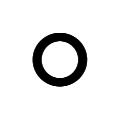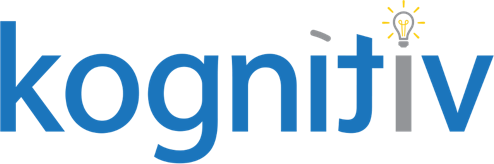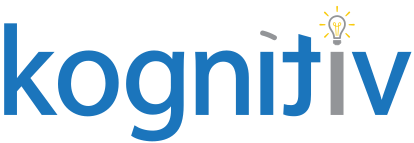Ready or Not, Big Changes are Coming to Retained Earnings

Workday is changing how it calculates retained earnings, which will have a significant impact on balance sheet reporting for nearly all organizations using Workday Financials. Under the previous architecture, Workday maintained a separate data source for all transactions that affect retained earnings – and this data source is queried whenever a report is set to calculate current-year retained earnings. Under the new architecture, Workday has created two new fields on Journal Lines: Balance Sheet Ledger Account and Balance Sheet Alternate Ledger Account. These new fields will map existing income statement ledger accounts to the balance sheet ledger account for current year retained earnings.
This functionality was released to all Production and Sandbox tenants in early July 2021. Currently, both methods of calculating retained earnings are supported. But as part of the 2023R2 updates (live in Production September 8, 2023), the existing method will be retired and all reports with the “Calculate Retained Earnings” prompt set to “Yes” or available to select at runtime will no longer display accurate retained earnings values. Customers must make all necessary changes to affected reports to uptake the new functionality.
What does this mean for your organization?
While this might seem like a minor change, it will have big implications. Every existing report using the “Calculate Retained Earnings” option will need to be updated to swap out the existing Ledger Account field for the new Balance Sheet Ledger Account field. This will affect composite reports and all underlying sub-reports as well as filters, prompts, and outline structures. The good news is that Workday has already released some reports that will assist with identifying and updating the affected reports and have also posted guidance on Community.
Overwhelmed? Don’t be. Just take it one report at a time!
The first step in converting to the new retained earnings architecture is to ensure that Workday will calculate the same retained earnings value under the old and new methods. Workday has delivered a report “Balance Sheet Retained Earnings Reconciliation” that can assist you in completing this task. To run this, you will need to first map certain aliases and make a copy of their delivered report as prescribed in their release notes.
The next step in the conversion process will be to assess the scope of impact on your organization by identifying the affected reports. Like the reconciliation report mentioned above, Workday has released a report that will assist in this process: “Custom Reports Impacted by Retained Earnings Change.” This report pulls in any reports using the Journal Lines for Financial Reporting data source that have the “Calculate Retained Earnings” prompt defaulted to “Yes” or available to select at runtime. We recommend starting this report review step sooner rather than later, as for many organizations this is going to be a huge undertaking. Running this report now will give you a good idea of the volume of reports that need to be updated so you can plan your conversion accordingly.
The reporting change itself is straightforward enough – you will be replacing the existing Ledger Account field with the new Balance Sheet Ledger Account field (and replace Alternate Ledger Account field with the new Balance Sheet Alternate Ledger Account field) – however, when you consider the upstream and downstream effects, things could get complicated. It is best to have a step-by-step plan in place and then replicate this plan for each report.
Sub-Reports First, then Composites
You will want to first update your sub-reports. We strongly recommend making a copy of the existing sub-report for each instance of the composite report. If you have a matrix report that is used in 10 different composite reports, we recommend making 10 copies of that sub-report, one tailored and named for each composite report. Be sure to also update all prompts, filters, and drillable fields that contain the Ledger Account field.
Once you have created your new sub-reports, it is time to work on the composite report itself. Again, we recommend making a copy of the original composite. Change each reference to the sub-report, update prompts, and check your filters and your outline structures. Every data column and every cell-data cell will need to be remapped to the new sub-report(s). The prompt “Calculate Current Year Retained Earnings” should now no longer come from the sub-report mappings. In your composite level prompts, if “Calculate Current Year Retained Earnings” is prompted by default, be sure to change it to “No” and select “Do Not Prompt.”
Be Methodical in Tracking Your Progress
Once you have completed the conversion for a report, change the original report name to include DNU or some other designation to indicate that the version of the report is no longer in use. You should also disable sharing and mark it for deletion at some point in the future, in line with your company’s policies. You can continue to run the “Custom Reports Impacted by the Retained Earnings Report” to monitor your progress. Note that the DNU reports will still appear on this report but with the designation you know you can disregard them. Also, keep an eye out to make sure your new reports are not showing up here – they will show if you have forgotten to change the “Calculate Current Year Retained Earnings” to “No” or left it as promptable.
Consider an Overall Reporting Tune-Up
Since you will be taking such a deep dive into each of your reports, this is also a great opportunity to make some changes that will improve their efficiency and run time. We recommend looking at your report groupings – only leave those that are used in your composite. Each additional field slows down your report. Look at your prompts and identify fields that can be specified on the sub-report so that they do not slow down your composite. Identify any prompts that can be defaulted in or changed to “Do Not Prompt.”
We also recommend looking at your reporting inventory in general – are there duplicative reports? There will never be a better time to assess each report and determine if it is still necessary and provide enough value to necessitate going through the conversion process. We recommend marking unnecessary reports as DNU and disabling sharing, marking for deletion according to your company’s policies.
Officially Opt-In
The final step in the conversion process is to officially opt-in to the new way of calculating retained earnings. This should be done only after you have copied and updated all reports affected by the changes. There is an opt-in task for this: “Opt-In to Roll Forward with Balance Sheet Ledger Accounts.” You will also want to roll forward your year-end balances, and year-end translated balances. Note that once you complete the opt-in you cannot opt out. As with any change in Workday, you should first do this in a non-Production environment.
We are here if you need help
We hope this blog provides you with enough information to get a good understanding of this upcoming change and how you will need to prepare for it. We recommend that you continue to monitor the page on Community. Please do not hesitate to reach out to us here at Kognitiv if you have any questions or would like some assistance in moving this project forward.