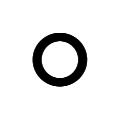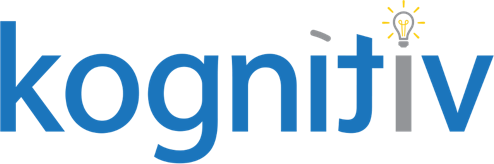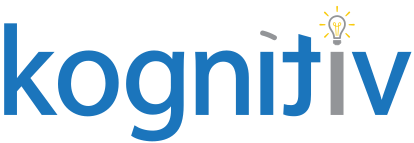A Workday Hidden Gem for Compensation Review Processes

Would having a custom, editable field on the configurable compensation grid solve all your problems? I’m excited to share that Workday recently delivered functionality that can get you very close to this requirement! It is called Custom Calculation List and I’ll tell you all about it.
The Intended Use
Custom List functionality is primarily used to modify an award calculation by a selection that the planner makes within the grid. Let’s imagine that awards for employees in your merit process should have a 1%, 2%, or 3% increase based on an external metric of 50%, 75%, or 100% achievement. Your planners know each employee’s achievement level and you’d like them to make the selection in the grid so that Workday automatically modifies the employee’s merit award. A Custom List-based calculation can be configured to support this use case.
The Unexpected and Intriguing Use
While Custom Lists are meant to influence calculations, there is a way to use this functionality to have a pseudo-custom editable field. The key to whether you can leverage Custom Lists is if the planner input can be boiled down to a defined list. Custom List functionality can be your solution if a defined list is possible. For example, in a single process, you are using the manager role to plan for Merit and a custom role of Stock Planner for stock. You want the managers to provide employee-level input to the Stock Planner without needing access to the Stock tab. By using the below Custom List of values on the Merit tab, Managers can provide guidance to the Stock Planner:
- Recommend full Stock award
- Recommend Stock award of 50% – 99%
- Recommend Stock award of 25% – 49%
- Do not Recommend any Stock award
You may be asking yourself the same question: “How will I work this into a calculation that doesn’t really calculate anything?” The beauty is, you don’t have to. Custom List functionality can be used without an associated calculation and here is how to configure it:
- Determine your list of values.
- Use the Maintain Compensation Review Calculation Lists task
- Click on Create Calculation List
- Enter a Name for the list
- Add rows to the grid for each list value, putting the name you want planners to choose from in the List Value Name column. The description column is optional.
- Click on Create Calculation List
- Use the Create Compensation Review Calculation Table task
- Enter a Name for the table
- Click on the Custom Calculation Lists tab
- Add the new Calculation List to the grid tab on which the list will be used (Merit, Promotion, Bonus, or Stock)
- Update Compensation Review Options
- On the Process Options tab, add your new Calculation Table
- Update Configurable Grid
- Add the Custom Calculation List Value field to the grid tab. For example, if you want the editable field on the Merit tab, add Custom Calculation Merit List Value there.
Once launched, there will be a field on the grid that is selectable by the planners and is retained as information only. Selected values are available like any other field in reporting.
It is also possible to use the Custom List Value in validations! However, a word of caution: unlike other validations, the planner needs to either fill or clear one of the other editable fields in the grid or Submit to trigger or clear a validation using List Value(s). Since this is a very different user experience, be sure to test and carefully consider using List Values this way.
A Better Workday
As technical enhancements continue to be released to our tenants, we’re able to fundamentally increase organizational capabilities. One of my favorite things about being in the Workday ecosphere is being presented with and challenged to design creative, sustainable, and scalable solutions for client requirements. If you need this kind of Workday help, please reach out!