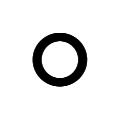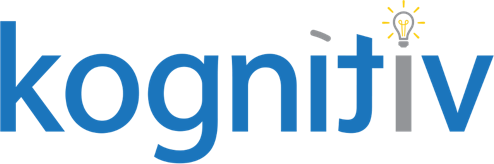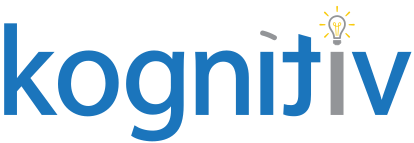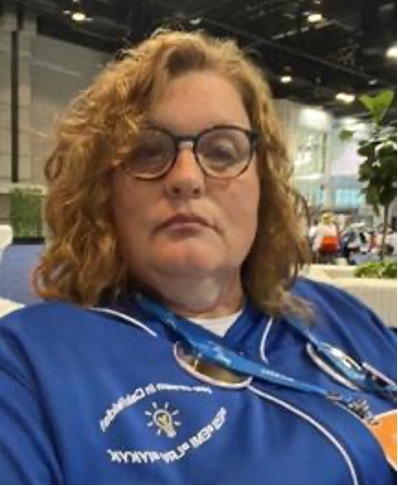Putting it Out There – Getting your Documents in Employees’ Hands

One of the very cool features of Workday is the ability to take any advanced, web-enabled report and create a PDF out of the system. This is most likely how everyday companies build compensation review statements, put together performance reviews, and allow employees to view their payslips in Workday. These items have associated business processes and tasks for distributing them so that employees can easily access them on an ad hoc or as-needed basis.
The incredible flexibility of BIRT (Business Intelligence and Reporting Tool) creation is sometimes restricted by task or business process limitations. The most straightforward and flexible workaround that I’ve discovered is using a rule-based iteration of the Distribute Documents or Tasks business process.
Recently, I worked with a client to distribute updated job descriptions to their employees. In order to automate updating, reviewing, and signing, it was necessary to create several tenant-side To Dos, as well as Review Document steps, for several security groups. By using a rule-based Distribute Tasks business process, not only could a condition rule be created based on the To Do, but the following benefits were found:
- There was no Process History on the Worker’s profile
- The To Do is never actually distributed (and therefore doesn’t end up stale in an Inbox)
- The business process is able to be mass advanced in order to deliver a final version to the Worker’s documents
To try this process for yourself, follow these high-level steps:
- Ensure a BIRT and custom report are active within your tenant and are shared with the group that will be on the business process’s Review Document step.
- Create a To Do and take note of the name for later
- Create a Distribute task with the To Do and use the highest-level supervisory organization, including subordinate organizations.
Note: If later, someone else wants to use this task to distribute something to a sole individual, they can simply update the task with the applicable person, selecting them in the “user” field on that distribution element.
- Copy the Distribute Documents or Task business process (name it something memorable so you can easily identify it as separate from the default version later);
- Create a condition rule on the default step for reviewing the document or task to force it to skip during the process
- Add a new Review Document step
- Choose to either send it to Employee as Self or Manager (or the applicable group for your process)
Note: Remember that the custom report must be shared with the group, and you may need to add the group to the business process’s security policy to allow them to access the task.
- Create a business process condition rule that references the To Do you created in step 2 (this will be a condition rule that uses Task as the field to review and the To Do will be the value for comparison)
- Go to Maintain Rule-Based Business Process to connect the new condition rule to the business process created in step 4
- Go back to the Distribute task you created in step 3 and either edit it to include specific people or click the Distribute button to begin the process.
- Once the distribution is complete, simply access any included employee and validate that their inbox shows the document ready to be signed or acknowledged.
Note: These steps can be done with an actual To Do that is distributed as well, if you need, perhaps, a manager to complete a particular task first.
In the client case mentioned previously, a manager’s version was created with both a Review Document step that included a BIRT version of the current job description and a To Do to edit the job description from the Edit Position Restrictions business process. Within that process, there was a To Do step created for the HR team to edit the ‘sign job description’ task, which was set to distribute a placeholder To Do for the employee.
Using this business process to auto-send a Review Document step is one of the least cumbersome ways to deliver a document to an employee if the requirement doesn’t fit into any of the delivered business processes or worker tasks, but still needs a custom employee experience.
Other use-cases:
- Pre-deliver compensation statements to a manager and then auto-deliver them to worker documents
- Distribute vaccine affidavits to employees to sign on their return to work
This Distribute Tasks functionality allows a broader and more robust use of the existing reporting tools in Workday. Take some time today to distribute a BIRT document in your Sandbox tenant. I hope you find it to be a simple configuration that solves – or at minimum, helps – some challenging scenarios!