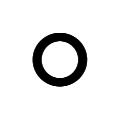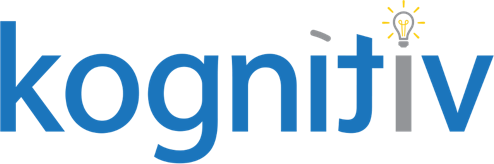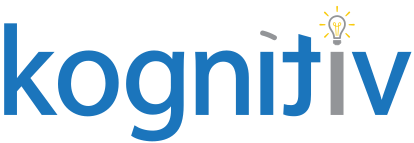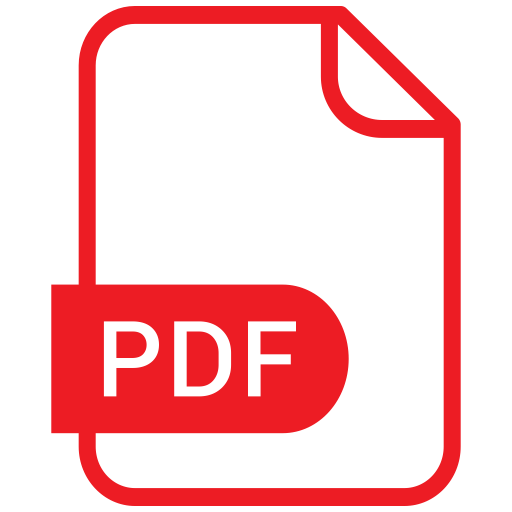Supporting a Sustainable Report Catalog: Maximizing Utilization and Maintenance

Reporting is one of the most beneficial pieces of self-service functionality in the Workday software. Users can run them, build them (with training), conduct analytics with them and make critical business decisions with them. With such a powerful tool it’s important to make sure that report catalog usage is easy, efficient and frequent so that this self-service investment can be maximized for your organization.
Let’s start with the fun stuff: maximizing usage of your reports. A sustainable report catalog is not of much value unless it is being leveraged appropriately by the end users. Users will be more prone to leverage the reports at their disposal if they can easily access them and if they can trust the data. Some of the more common questions I hear from clients are outlined below, along with some quick win ideas to address these common questions.
Is there a delivered report that can pull XYZ data?
The following two delivered reports provide an overarching list of your entire report catalog.
Workday Standard Reports (security required: “Custom Report Administration” domain) – This report provides a list of all delivered Standard and Xpresso reports in the tenant. You can optionally select what report categories you want to view to narrow your list, but you can run this report with no categories selected to see the full list of reports, what domain they’re secured under and in some cases a brief description of the report intent. I would advise exporting the list to excel to more easily search and filter the list. There are nearly 4,000 delivered reports in the tenant, so don’t reinvent the wheel if you don’t have to!
All Custom Reports (security required: “Manage: All Custom Reports” domain) – This report pulls all custom reports that the user has security to see or run. It returns the report names, the data source, report tags, owner and many other details such as Last Run Date and Last Run By.
How do I find “example” report in my tenant?
If running the “Workday Standard Reports” or “All Custom Reports” reports mentioned above does not help you find what you are looking for, try one of the below options:
– Find a super-user (i.e. – someone with security admin and report writer access) who can identify if you have necessary access to see a report for which you are searching. To view and run a report one of your assigned security groups needs access to the domain tied to the data source of the report. A superuser can assist in finding the report, accessing the data source of the report and checking to see if the correct security groups have access to the domain. If they do not, the security group may be able to be assigned.
– Create a report to help you find reports. If finding reports is a common problem for your administrators, a quick and useful tool is a searchable custom report to help users find reports. Embedded is a report definition you can use as a guideline to help build such a report.
Click below to download:
This report prompts users to enter optional search criteria to find a report. For instance, you might remember one or two key words from the report title that you want to search for, or you might know who the report owner is. Perhaps you might also remember a unique field in the report but not the name. You can enter any of these prompt options to help narrow down the applicable reports in your tenant that meet these criteria. Keep in mind that the only reports that will be returned in the output will be those that the workers have security access to see.
– Another helpful and often forgotten tool is Workday Favorites. Any report in can be specifically marked as a favorite. Custom reports will automatically be saved to your Favorites if they are run frequently. But if you have a report you may only run once or twice a year say for mid-year or year-end effort planning for example, you can also specifically mark these reports as favorites, so you can easily access them when needed. To do this, access the related action on the report, scroll to Favorites, then select Add. The next time you need the report, login and access your “Favorites” section by selecting your worker icon in the right-hand corner of the screen and looking at the Business Objects saved under favorites.
Can you build a report to return ABC specific data?
Always check to see if a report exists that meets your need before building a brand new one. The more reports you create, the more potential cleanup you are creating for later. If you create too many similar or duplicate reports, you can also cause confusion for end-users. For instance, if you search for the words “My Team” or for a Compensation Admin if you search for the word “bonus” or “incentive” how many reports appear in your search? Probably a lot. The fewer report results and the more concise the naming convention the clearer and more consistent use the end-users will have.
If you cannot find a report that meets your needs and determine that you need a custom report, don’t forget to make life easier for yourself where possible. Standard reports can be copied into custom reports and then configured to suite your needs. Especially if you are working with complex embedded calculated fields. If you already have a report built off the data source you need with these calculated fields, it may be best to simply copy that existing report and add/remove from it what you need or don’t need.
How can we make these reports easily accessible to end-users?
We’ve already laid out some good backend tools to help users find existing reports they can use, but other times you need to make some high exposure reports easier to find and use for the masses. For instance, if you are getting ready to rollout annual performance and compensation in Workday for the first time, or maybe you’re been focusing on improving your Manager Self-Service experience lately and have designed some great reports you may find the following ideas helpful for a relatively quick and simple solution to visibility.
Dashboards – Create a new custom dashboard or add the reports to an existing dashboard that you have designed for the population. You can add the reports in a list in your dashboard for easy access, or you can setup the dashboard to reveal the report output when opened. Also, don’t forget the nifty trick of quicklinks. You can associate a hyperlink to your report to a quicklink so that users can click on this hyperlink within a dashboard to open a new window with the report output. If you have not worked with quicklinks before they are a great tool, but as always please ensure you test this thoroughly and understand the planning of quicklinks in tenants outside of Production.
Scheduled Report Output – You can schedule standard or custom reports to run a frequent basis (one time, daily, weekly, etc.) and send the output to specific users or security groups. If your users are not as keen on generating reports inside of Workday but you still want them to have easy access to the data, you can schedule the report output to be sent via email. A couple of key things to keep in mind with this solution:
- Scheduled reports are scheduled processes which run in the background of your tenant. If enough reports are running at the same time, this can potentially impact tenant performance. Be aware when scheduling report run times.
- No matter the security defined on a report definition or report data source, if a report is scheduled to send to a user, they will receive all data output from the report. The scheduled report output is sent via email, so be cautious when scheduling reports and to who they are being sent.
How do I know who can see what reports?
Hopefully reports are being tested thoroughly when created to ensure security is setup properly, but every now and then with business and system changes it happens where people should have access to a report but do not. The best way to answer the question, “can X security group see this report?”, is to confirm:
- The report is shared with the security group or individual user, and;
- The security group has view access to the domain associated with the data source and data source filter (if applicable) of the report.
In fact, Mark Grignon (President of Kognitiv, Inc.), expanded on some great reports you can build to check security group and user access to reports in this previous blog post. I highly recommend building these suggested reports to quickly and easily refer to if you ever need to confirm who all has access to see reports.
Report security can be complex though. Just because someone has access to the domain of the report data source does not mean they will be able to see everything within a report. You may encounter scenarios where users can view and run the report but some data is not visible. Report fields, calculated fields and prompts are also secured to domains as well, which may require further security review. To troubleshoot or confirm is users can see certain fields in a report, I recommend checking the report “View Security for Securable Item” to see where your report fields and other items are secured.
Now that we’ve addressed ways to support greater report utilization and easy access tips for users in your tenant, let’s talk about the other topic that supports a sustainable report catalog: maintenance. It’s a necessary, but super beneficial evil which ensures our tenants are constantly improving and expanding. Reports are sometimes an afterthought when it comes to maintenance, but they are critical. By developing standard practices and processes to maintain reports, we can ensure they are running as quickly as possible and are returning accurate data. Not all maintenance items are required and some may be dependent on your company’s specific configuration. Outlined below are some core areas of reporting which requires maintenance along with suggestions of how to conduct this maintenance and why it is vital to have processes in place to address them.
Reporting Maintenance Area: Deprecated Data Sources/Fields
Why
- DSs and CR’s are deprecated and suggested w/ replacement by Workday.
- Often replaced w/ more effective options such as indexed sources.
- Not automatic, requires customer intervention to swap DS’s and report fields.
- Typically, objects won’t be deprecated any sooner than 18 months prior to being marked “Do Not Use”.
- Important for tenant performance and keeping tenant clean/relevant.
Suggested Practices
- Report: All Custom Reports with “Do Not Use” Items.
- Report: Retired Report Fields In Use.
- Run these reports and select the related action on the DS or CRF marked as DNU to see the “Alternative” suggestion.
- Edit the custom report to replace any CRFs marked w/ DNU.
- Edit the custom report to see if the DS prompt provides the alternative in the drop-down prompt – if not, then the report requires rebuild with new DS.
Suggested Frequency
- Occurs during version releases and weekly patch releases.
- Suggest evaluating on bi-annual version release and on regular quarterly basis.
Reporting Maintenance Area: Reports and Terminated Workers
Why
- Review custom report ownership to identify terminated owners and reassign said ownership to active user.
- Reports will not disappear if ownership is left with termed worker, but the report definition will house many warnings which can be confusing.
- Ensure no reports are scheduled to send to termed workers.
- Important to ensure no gaps in security access if termed worker maintains a window of access to the system after their term. date or in any case where rehire occurs.
Suggested Practices
- Report: “Sub Report – Custom Report Exceptions by Owner” – select checkbox for “Owner is Terminated”.
- Run this report to identify reports where the owner can be changed to an active user.
- Ensure no reports are scheduled to send to termed workers by creating/running a custom report of all future sched. processes or custom reports where the termed worker is set as authorized user or recipient.
- This custom report can also be referenced in a BP notification on Termination to automate the review process and minimize ad hoc maintenance.
Suggested Frequency
- Review terminated worker ownership on quarterly or annual basis.
- Suggest automating the review of reports scheduled to term. workers by adding this step to the Termination BP.
Reporting Maintenance Area: Unused Reports
Why
- Delete or remove access to reports that haven’t been used in a long time (i.e. – reports not used in 2 or more years).
- Important for tenant performance and to maximize report end-user experience (i.e. – users don’t want to search for “Bonus” or “My Team” and return over 20 reports).
Suggested Practices
- Report: All Custom Reports.
- Run this report and review the Last Run Date and Number of Times Executed to confirm how frequently this report is being used.
- Last Run Date can be finicky and sometimes interactive reports will not return a last run date, but Number of Times Executed is accurate.
- Mark reports not run since some threshold (i.e.- 2 years) as DNU and remove all sharing of the report except for a designated report owner, then if at next review the report is still not needed, then delete.
- Always communicate w/ previous report owner or recipients to validate that report is no longer needed before changing or deleting a report.
- Mass Delete feature in WD32 allows you to search for delete reports in mass if needed.
Suggested Frequency
Frequency depends on size and self-sufficiency of building reports for company, but generally would recommend annual review.
Reporting Maintenance Area: Scheduled Report and Alert Run Periods
Why
- When scheduled reports and alerts are configured, start and end dates are identified to distinguish how long they should run for. (i.e. – 4 weeks, indefinitely, etc.), but you can only to set the span of run time up to one year.
- Suggest a frequent process to identify scheduled processes which require an extension on end dates.
- When end date is reached, the process is considered expired and will no longer run.
- If scheduled processes are intended to run for long periods, customers should define a process to maintain and extend end date for custom alerts and scheduled reports.
- Important for managing user experience by maintaining status quo of report delivery.
Suggested Practices
- Report: “Scheduled Future Processes”.
- Report: “View Alerts”.
- Run these reports to identify any reports or alerts that have end dates already reached or end dates occurring prior to the next review.
- Communicate with report or process owners to confirm the continued expectations – if process should continue to run, change and expand the start and end dates accordingly.
Suggested Frequency
- Suggest a quarterly review b/c scheduled processes are created at any point in a year and the end date can only expand out one year from that time.
- Quarterly review provides coverage before a process end date is reached.
Don’t let your report catalog become inefficient or underused. Maintenance and review to ensure your users are getting the most out of their Workday reporting helps support a sustainable and well-adopted tool.