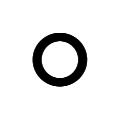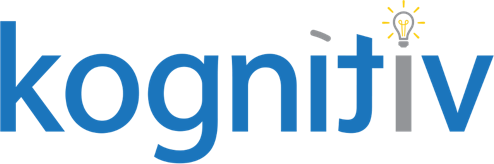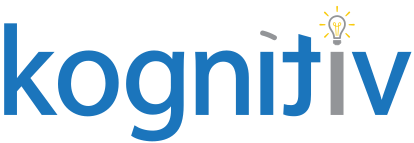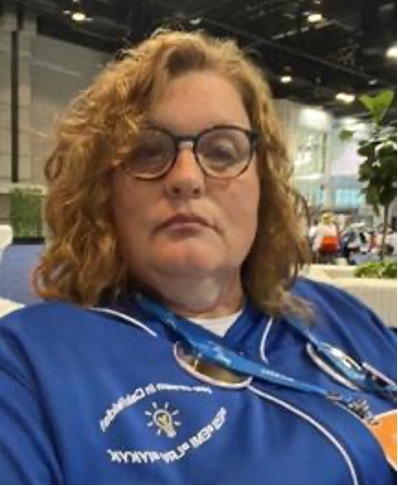Customizing Your Payslip – Summarizing Earnings

Workday delivered payslips are pretty helpful because it allows for many configuration choices that can be used directly in the tenant in the Workday payroll. Most of the time, these are all that are needed for employers without a lot of hourly pay components and groups. However, for clients that have several worktags and pay components, a recent desire to consolidate and summarize data on a payslip has increased. Complicated or confusing payslips can be problematic: they increase questions for payroll, risk of distrust, and potentially having legal ramifications as well. That’s when building a custom payslip can be very helpful. Using BIRT expertise, a payslip can display categories like Regular, Hourly, and Overtime along with summaries of hours, rates, and amounts displayed in an easy to read format.
How to Use Workday Studio for a Report Design
Table groups utilize already existing information to summarize data in Workday Studio for a Report Design. The dataset bound to the table is grouped using existing options in the tool, and allowing data to be summarized by a particular heading. The dataset can be filtered in the group, sorted in the group, and a second group can be added to show another grouping.
For example, recently a client needed a summary of Regular and Overtime data with pay periods included to show retroactive pay clearly and easily. They grouped their data in a separate table under the Earnings table on the payslip. Something like this:
Earnings
| Pay Type | Periods | Hours | Rate | Amount | Total Amount |
|---|---|---|---|---|---|
| Regular – Helperpay | 6/5/2020 – 6/12/2020 | 5 | 40.00 | 200.00 | 4800.00 |
| Regular – Regularpay | 6/5/2020 – 6/12/2020 | 5 | 60.00 | 300.00 | 8700.00 |
| OT Pay | 1500.00 | ||||
| Regular – helperpay | 7/15/2020 – 7/22/2020 | 10 | 40.00 | 400.00 | 5200.00 |
| Regular – Special worker | 7/15/2020 – 7/22/2020 | 20 | 45.00 | 900.00 | 900.00 |
| Regular – Regular | 7/15/2020 – 7/22/2020 | 10 | 60.00 | 600.00 | 9300.00 |
Earnings Summary
| Pay Type | Periods | Hours | Rate | Amount |
|---|---|---|---|---|
| Regular | 6/5/2020 – 6/12/2020 | 10 | 50.00 | 500.00 |
| Regular | 7/15/2020 – 7/22/2020 | 40 | 47.50 | 1900.00 |
| Total | 50 | 2400.00 |
Payslip Examples
Of course, there are other options as well. You could summarize all of the pay by type without specifying a time period, or you could group all of the specific pay components by their tags (i.e. all Helperpay above in one group). It is certainly a possibility to group the pay in whichever way you find most helpful when using BIRT to customize your payslip. In this case, there are actually two groups: The first groups on Earning Category, which was created in the tenant as an evaluate expression on the Payroll Result business object. This was then placed on Earning using a lookup related value field. It could have also been created in the report design dataset in Workday Studio using an expression or scripting, however, that is much more challenging to accomplish. Creating the evaluate expression in the tenant also provides anyone with access to that business object to update the pay components included in a specific category so that if there are changes, no BIRT expertise is required to make the changes.
This also had a secondary grouping: pay period end date. This allows the values to be displayed as shown here, with the period dates. If the client hadn’t needed this specificity, it would not have been necessary to create the second group.
How to Use Workday Studio for Payslips and Payroll
Once the groups are created on your table, you will want to put your fields on the header of the last group (you could, potentially have more than 2 – just remember this will add milliseconds of processing time to the payslip in Workday). Use the header so only one instance of the category displays with only one instance of the period dates for that category. The data should be summarized with an aggregation by group in that section; in the footer to do totals, use an aggregation by table. You can use visibility rules or filters on your row to exclude data with no current values from populating in the category, so if you had overtime in your earnings but no current overtime, it wouldn’t populate for the summary.
It is important to note that while a custom payslip can adjust the printed view, it won’t change the user interface – the profile view of a payslip will still be configured specifically the way the Maintain Payslip Configuration task is set up.
However, being able to pull up the printed version and see very clearly what each of the areas of pay are, the average hourly rate per type of pay, and the period it was provided for is very helpful to employees, auditors, and others who may need to access the data quickly and easily, without deciphering some of the necessary codes used to manage payroll.
There are lots of ways a custom payslip can be created using BIRT, making it possible to design and create your payslip to provide data aligned with the culture and communication styles that are most comfortable for you and your employees. This is only one example of the flexibility and creativity that are available for your company’s payslip.
Summary:
Custom payslips can enhance the readability and cohesive message of your payroll information. Use BIRT and Workday Studio to develop a report design that works for you.